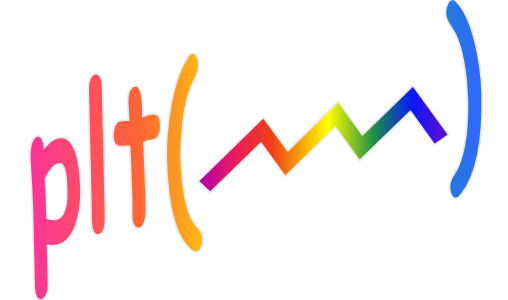
| 'cbar' | If this string is included the color bar image is created which serves as a color key
(i.e. for displaying the current color map). You can click on this color bar to cycle through
ten different color maps as follows: 0: jet 5: colorcube 1: rainbow 6: lines 2: sometric 7: hot 3: seismic 8: cool 4: gray 9: winter This entry is an exception to the rule that only the first character is significant, because you may also include a digit between 0 and 6 as the last character of the string. This specifies which color map to appear when the image object is initialized. For example 'cbar3', 'c3' or 'CbarSeismic3' all would initialize the color map to "seismic". If the last character of the string is not a digit then the the rainbow color map is selected as the default. |
| 'edge' | If this string is included the "edge" slider will appear which controls the range of the zData that is mapped to the selected color map. |
| 'mid' | If this string is included, the "mid" slider will appear which controls the midpoint of the zData range that is mapped to the selected color map. The effect of adjusting this slider, as well as the "edge" slider mentioned above, is described in more detail near the end of this page under the heading Edge and Mid sliders. |
| 'grid' | If this string is included, a "grid" checkbox will appear which allows you to turn the grid lines for the image object on or off. This is an exception to the rule that the case is insensitive since 'Grid' and 'grid' have slightly different meanings. They both create the checkbox, but the capitalized version initializes the check box to 'on' (i.e. the grid lines are enabled) and the lowercase version initializes the box to 'off'. |
| 'view' | If this string is included a "view all" button will appear which when left-clicked on will zoom the axis so that the entire image data set is visible. As mentioned above, you may also zoom into the middle of the visible region by right-clicking on this button. (The middle 60% of both the x and y axes will become visible.) |
| 'direct' | Normally the z data is scaled so that the full range of the color map is used. That is, the smallest value in the z data is mapped to the first color of the colormap, and the largest value in the z data is mapped to the last color of the colormap. Sometimes you may only want to use a portion of the colormap. To do this, include 'direct' (or 'd') in the options list. This causes a 1 in the z data to map to the first colormap color and an n in the z data to map to the nth colormap color. Usually, the last colormap color is achieved when z = 64 or z = 256, although actually a colormap can have any length. |